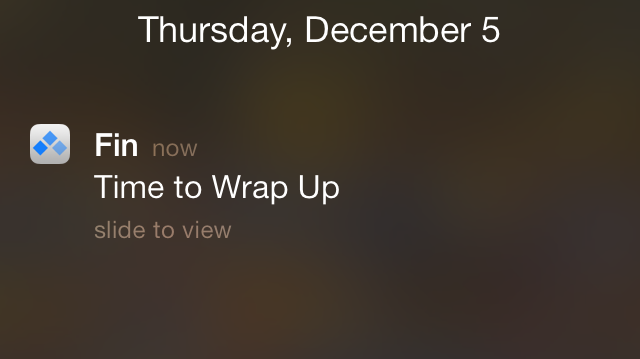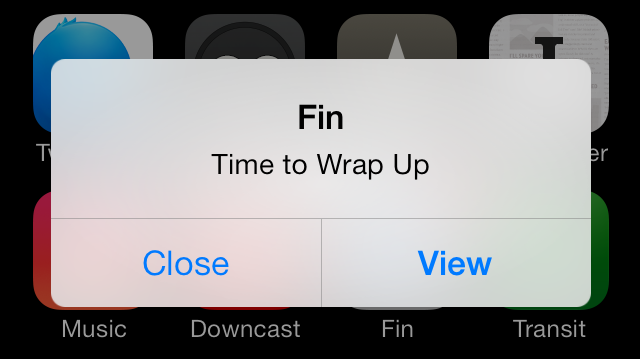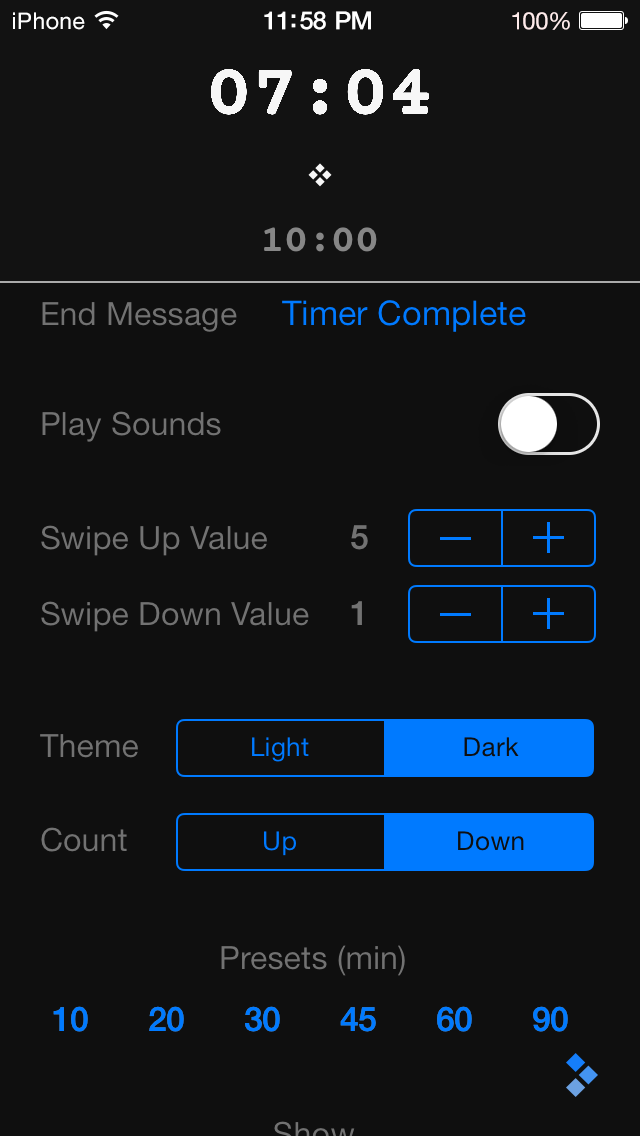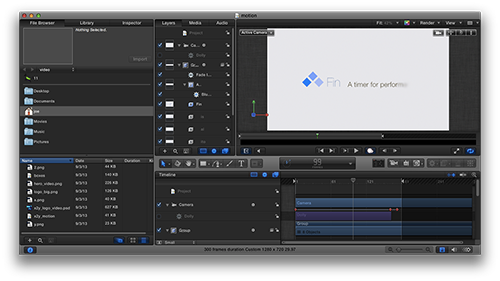One thing that has bugged me since I got my first 4-inch iPhone is the “thumb gymnastics” involved whenever I need to reach a control that’s near the top of the screen. You know what I mean. Holding the phone one-handed, touching controls with my thumb, I can reach the top left and right corners of the screen for those navigation bar controls, but it’s not exactly comfortable.
I can’t fix this issue for every app on my phone of course, but for my own apps at least, I figure I can do something about it. Put as few controls as possible that far out of reach, and make them controls you don’t need to use often.
For the latest version of x2y, I took a look at the basic flow of how you type in your three values to get to that calculated fourth value. Tap the x1 field, erase what’s already there, type in the new value, tap the y1 field, erase, type your new value, tap the x2 (or y2 if you’re solving for x), erase, type your new value. That’s three times you need to stretch your thumb up from the number pad to change the fields. And erasing the existing value usually involves multiple taps. There had to be a way to make this easier.
Fortunately, x2y has a custom number pad, so I can do pretty much whatever I want with it. I considered adding “next” and “previous” buttons somewhere, but I didn’t want to play with the existing sizes of the buttons already there. The sizes of all the numbers and the delete button match the built-in number pad perfectly.
I could add previous and next buttons to the accessory toolbar above the number pad, but there are already four buttons up there, and I’d still have to move my thumb off the number pad to hit those buttons.
Then I thought, how about some sort of gesture? Swipe from left to right across the number pad to go to the next field, swipe right to left to go to the previous field. Super simple. Not discoverable, but this is a convenience feature, not a necessary gesture to make the app work, so I was comfortable with it. A “power user“ feature.
Since I was adding some gestures, anyway, I decided to add a long press gesture to the delete button as well. Hold down delete, and it’ll empty the entire contents of the field. Much easier than hitting delete three or four times to clear the field.
So now the process of entering your three values is tap and hold delete, type your value, swipe right, tap and hold delete, type your value, swipe right, tap and hold delete, type your value. Your thumb never leaves the number pad.
x2y 2.2 is now available on the App Store.